#10 Auto Bracket for HDR
I would so rarely do HDR when I was shooting on the go because it takes time and takes setup, BUT my Lumix has the Auto Bracket feature so handy, I use it all the time! With one click of the mode dial, I can switch to Auto Bracket and shoot a scene with a range of exposures spanning 7 stops if I need to! No tripod needed, either, since Photoshop and Lightroom do a great job of merging them together to make a great HDR image! To turn it on, just turn the mode dial to auto bracket {icon} and then in the camera menu, screen 2/7, choose Auto Bracket and choose the number of exposures and the variation between them. You can choose 3-5-7images, taken at 1/3, 2/3 or full stop intervals.
Then, in Bridge, I select the range of images, go to the Tools menu drop down and choose Photoshop>Merge to HDR Pro….



I pretty much does the work for you and makes an images more like what we see with our eyes– far more than can be captured and recorded in Digital!
#SuzetteSez: Lumix makes it Handy, Photoshop makes it Easy!


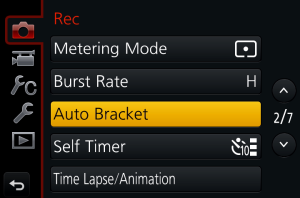
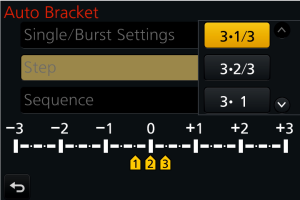
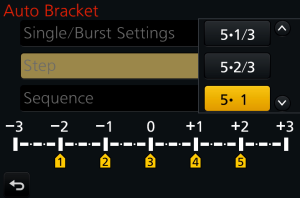
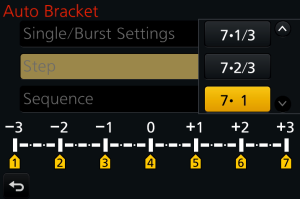






You must be logged in to post a comment.